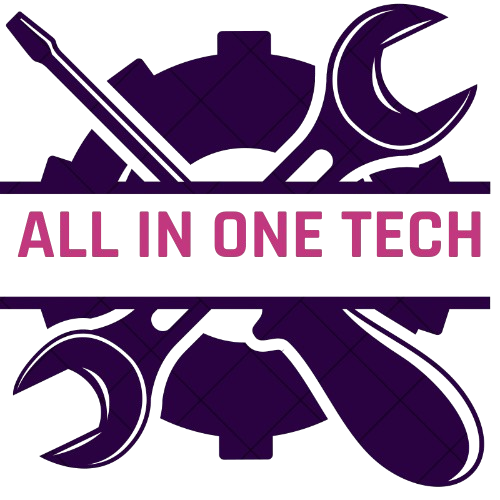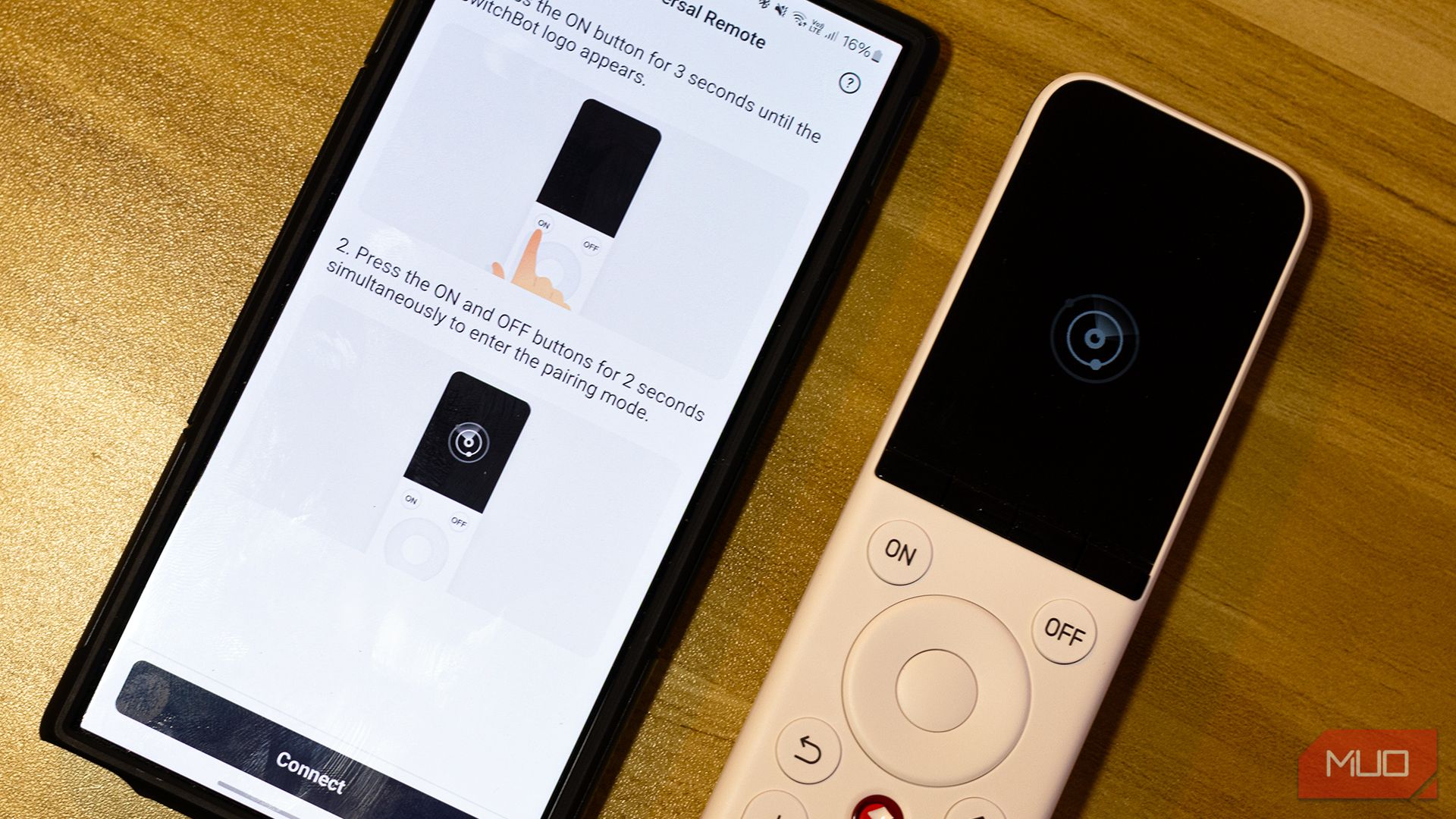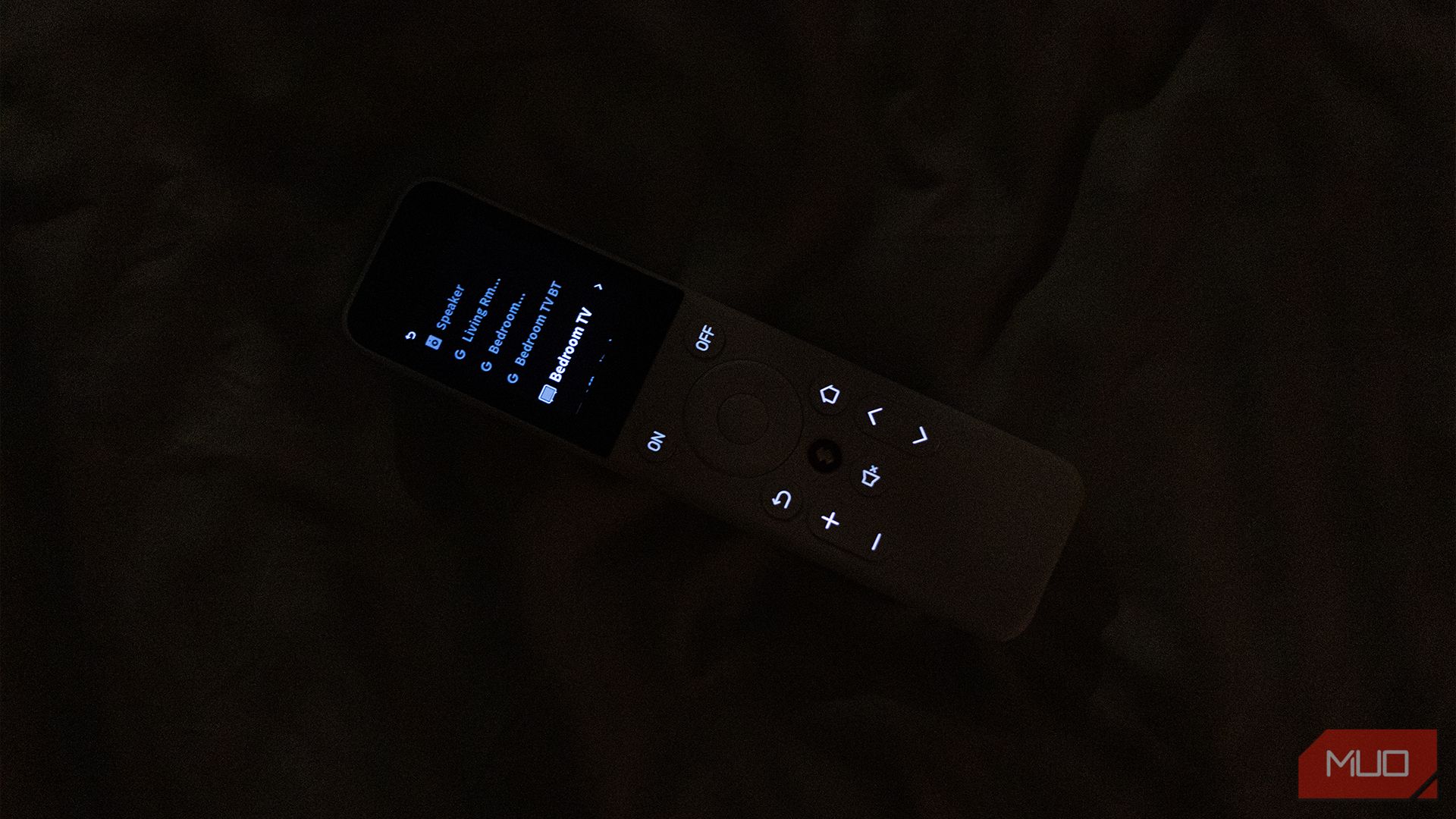Summary
- The SwitchBot Universal Remote works with many devices, including those with Bluetooth remotes.
- The built-in backlight makes it easy to find and use in the dark.
- The remote requires SwitchBot Hub for setup and programming.
Universal remotes used to be simple tools. However, with the introduction of Bluetooth and Wi-Fi controls, things have gotten more complicated. This isn’t a problem with the SwitchBot Universal Remote, though, as it can control many different devices—even those not in its database.
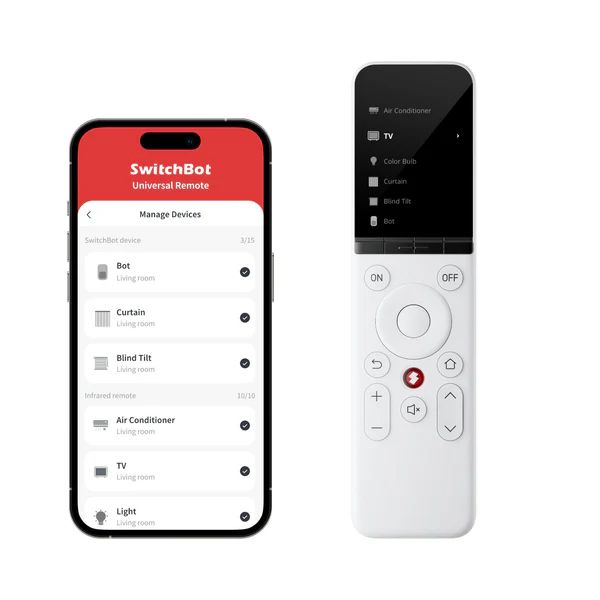
SwitchBot Universal Remote
The SwitchBot Universal Remote lets you control just about any IR and even Bluetooth devices in your home. It can have a complicated set up, but once it’s up and running, you’re going to love using it and you’ll ditch all your other remotes.
- Works with pretty much every device
- Can play your SwitchBot scenes
- Built-in backlight makes it easy to spot in the dark
Price and Availability
The SwitchBot Universal Remote is available on Amazon for $99.99. Note that this includes the SwitchBot Hub Mini, as it requires that or the SwitchBot Hub 2 so you can set up and program the remote control. Alternatively, you can get this remote in a bundle with the Hub 2 on the SwitchBot website for $109.99. If you already have a SwitchBot Hub, you can purchase just the remote control for $59.99.
Specifications
- Power Source
-
Rechargeable battery via USB-C
- Number of Devices
-
Unlimited
- Smartphone compatible?
-
Yes
- Brand
-
SwitchBot
SwitchBot Hub Required
As stated above earlier, you need a SwitchBot Hub Mini or SwitchBot Hub 2 to program the SwitchBot Universal Remote. So, even if you don’t have the remote with you, you can still control your devices using the SwitchBot app on your phone or via voice command if you set it up with Google Home, Amazon Alexa, or Siri Shortcuts.
However, these hubs can be pricey with the Hub Mini priced at $59.99 and the Hub 2 going for $69.99. So, if you only want to have a permanent hub in one room but still use the Universal Remote across all your devices, I recommend using a power bank to power the hub while you’re moving around your home. That way, you can bring it around your house as you program the remote control to all your devices.
Still, putting a hub in every room in your house is the ideal solution, so you don’t have to carry around the Hub. Aside from that, it would also let you control practically every device that’s registered to it using your phone—even if you’re away from home.
Set Up Can Be a Pain
Adding your appliances to the Universal Remote can take some time, especially as it’s a multi-step process involving three gadgets. First, you need to download the SwitchBot app (available for iPhone and Android) and create an account. Once you’re ready, tap on the plus sign at the upper right corner and choose Add Device. Ensure that your SwitchBot Hub Mini or Hub 2 is near your phone, and then tap Hub 2 or Hub Mini as it appears under the Add Device menu.
Follow the instructions on the screen until it appears in your home in the SwitchBot app. Once done, tap on the hub in the Home tab, then tap the + sign on the right side of IR Appliances to start adding your appliance with an IR remote control. Choose the correct device that you want to add to your SwitchBot hub, then select Smart Matching. Follow the instructions on the screen again to match your remote with SwitchBot’s database. Once it finds the right remote for your appliance and you verify that it works, you can now use the hub to control it.
The next step is to add the Universal Remote to your SwitchBot account. The process is the same for this one: tap on the plus sign at the upper right corner and choose Add Device. This time, ensure that the remote control is near your phone and then tap on Universal Remote under the Add Device menu. Follow the instructions on the screen, and you should see them in your list under the room that you assigned it to.
With the Universal Remote added to your list of devices, it’s time to synchronize your appliances to it. Tap on the Universal Remote on the SwitchBot app and then select Manage Devices. When the Manage Devices menu opens, tap on the plus sign at the upper right corner and then choose Import Existing Appliances—from there you can see a list of compatible IR devices under the Manage Devices menu. Just tap all the devices you want to add to your remote, then tap Batch add.
With that done, you can now see all your IR appliances on your remote control. You can also use it to substitute the Bluetooth remote of your smart TV by choosing Third-party Control instead of Import Existing Appliances. After you do so, you can pick between Apple TV, Fire TV, Chromecast (or Google TV), Roku, and Bluetooth Classic to pair the remote control. After you select the correct device, follow the instructions on the screen and you should be good to go.
It Works Perfectly for Modern Devices
While the setup process is quite convoluted, using the SwitchBot Universal Remote is painless and will make your life a lot easier. Press the red SwitchBot icon at the center of the remote to see all the appliances registered under it and then you can just control it just like any remote. It also has four multi-function buttons which will vary depending on the selected device.
Although its built-in screen isn’t bright, it should be legible for indoor use. And when you use it in complete darkness, the keys of the remote light up like the old phones of the 2000s, allowing you to see what you’re pressing.
I paired the remote with all of the IR devices in my home and found that it works perfectly with all my modern devices. I primarily use it to control the air-conditioning unit I bought in 2024 and the smart TV and Chromecast, which I bought in 2023, all of which are in my bedroom. It also works with the cheaper air-conditioning units that I bought in 2021 and the Toshiba LCD TV I inherited from my parents that they bought in 2004, all of which are in the living area. It’s limited to power control only for the air-conditioners and power and volume for the TV, though.
For this reason, I prefer using Chromecast with Google TV’s included remote control, as it could control the Chromecast itself and power control and volume for the TV. That’s the weakness of the SwitchBot Universal Remote, as it cannot run two different remotes concurrently. That means I must frequently switch between the Bluetooth remote for the Chromecast and the IR remote for the Toshiba TV when I’m in the living area and using the universal remote.
Other Useful Features
When you explore the Universal Remote in the SwitchBot app, you’ll find a couple more useful features. The first one is Manage Scenes, which allows you to automate your smart devices with a single click. You first need to create an automation under the Automation tab of the SwitchBot app.
Once you’ve made one, you can then sync them to your remote by tapping on the Universal Remote in the main screen of the app and then choosing Manage Scenes. From here, you can select the scenes in your library and then tap on the plus sign on the left side of your selected scene to synchronize it to the remote. With that done, you’ll see the scene on the list of devices on the remote, allowing you to launch it with a single press.
You’re also bound to misplace the SwitchBot Universal Remote, which happens to all remotes. But to help you find it, you can just tap on Find Universal Remote, and it would make three beeps and flash its lights—no more rummaging in the dark and under your sofa just to look for it.
Should You Buy a SwitchBot Universal Remote?
The SwitchBot Universal Remote is a great option for controlling both smart devices and non-smart appliances with IR remote controls. However, it does have a few limitations—since it’s SwitchBot-branded, it only controls smart SwitchBot devices. That means I can’t use it to control the rest of my smart home, which mostly uses Tuya smart devices. Nevertheless, I find it extremely useful as I can ditch the three remotes on my bedside table and just use this one.
But if you plan to stick with the SwitchBot brand for your smart home, then this remote is a definite must-have. With this in your hands, you don’t have to get your smartphone just to control your smart devices. Not only will it simplify things, but it will also reduce distractions from your phone—a highly important feature.
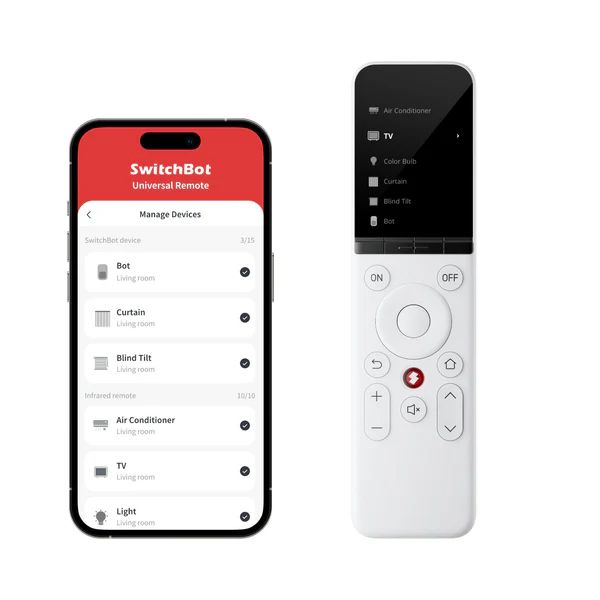
SwitchBot Universal Remote
The SwitchBot Universal Remote lets you control just about any IR and even Bluetooth devices in your home. It can have a complicated set up, but once it’s up and running, you’re going to love using it and you’ll ditch all your other remotes.