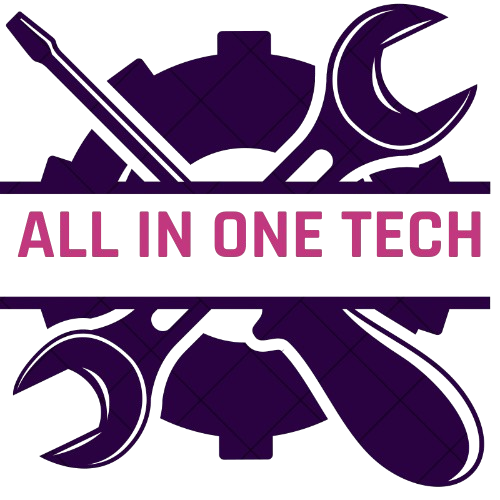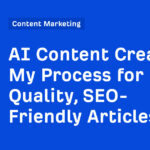In my latest episode of iOS Decoded, 9to5Mac investigates several new unreleased iOS features found in the iOS 18.3 beta that Apple is testing. For instance, a new fluid navigation transitions will make it easier to navigate back in menus, and a new camera pose feature will automatically detect when iPhone 16 users plan on snapping a photo. But that’s not all.
Apple is testing the ability to use the classic ring/silent switch on older iPhone hardware to change Focus modes, along with updated Visual Intelligence features, including a Visual Intelligence Control Center shortcut, new Music app routing updates, and more. Subscribe to 9to5Mac on YouTube for future episodes of iOS Decoded.
Fluid navigation transitions
Apple is testing a new “fluid” transition in regular navigation controllers. You can see an example of the difference in the Settings app, as shown in our video walkthrough. This new animation also makes it possible to swipe to go back from anywhere, not just from the left edge of the screen. This change would make it easier to navigate back in menus with one hand, while holding your iPhone in your right hand.

Use Ring/Silent switch to change Focus modes on older hardware
The Action button, found on newer devices like the iPhone 15 Pro and iPhone 16 lineup, makes it easy to quickly switch between Focus modes in iOS. But what about older devices that lack an Action button, and still feature the traditional ring/silent switch? Apple is testing a new feature that will allow users to change Focus modes by flipping the classic ringer switch.

Perhaps the user will be able to choose to control ring/silent within Settings, and lend the switch expanded capabilities beyond its core functionality. Such a setting could open up lots of possibilities, but it’s likely that it will be limited to switching between Focus modes.
New ‘all games’ button in App Store Arcade tab
You’ve long been able to access a list of all games within the Apple Arcade section of the App Store. Simply scroll to the bottom of the screen, and tap the See All Games button. A new button, next to the user settings button, near the top of the screen, will make accessing this list even easier.
Camera Control
Apple engineers are testing two features related to the Camera Control button found on all iPhone 16-era devices. The first feature involves the iPhone automatically launching the camera when the user holds the device in a so-called “camera pose“. Presumably this would be when the device is being held by the user in a landscape orientation, with the Camera Control button positioned at the top right. It’s unclear if this is something Apple previously tested and decided not to launch, or if it’s a feature being planned for a future iOS update.
Camera Control is currently disabled when Game Mode is active, but also being tested is something called Game Mode detection. When the iPhone 16 is in Game Mode, the sensitivity of the Camera Control button is reduced to make it less likely to accidentally activate while gaming. Very clever.
Visual Intelligence Control Center shortcut
Visual Intelligence, the camera-based AI-assisted feature that lets users learn more about the places and objects around them, is the center of several new details found in today’s episode of iOS Decoded.


First and foremost, and perhaps most exciting, Apple has developed a Control Center shortcut specifically for Visual Intelligence. This would, presumably, allow the user to invoke Visual Intelligence in other ways, outside of pressing the Camera Control Button. For example, these shortcuts can be accessed via Control Center, the Lock Screen, mapped to the Action button, etc. What’s still unclear, however, is whether or not this means that Apple will allow Visual Intelligence to be used on older devices that support Apple Intelligence, like the iPhone 15 Pro, or if the toggle will be exclusive to the iPhone 16 lineup.
Visual Intelligence Debug Panel
We recently learned about, and gained access to Visual Intelligence’s debug panel on the iPhone 16 Pro Max. This debug panel contains all sorts of interesting goodies, although not every setting works. I was able to use this panel to do cool things like show realtime text detectors and pins and boxes. There’s also a feature to enable video for Visual Intelligence, but I wasn’t able to use this feature. That could open up some interesting possibilities in the future, should Apple look to expand the feature’s capabilities.




ChatGPT Prompt editor
Even more interesting is the presence of a ChatGPT Prompt editor, a debug option to edit the prompt sent to ChatGPT. The default editor contains all sorts of requirements and constraints for ChatGPT, such as avoiding references to the type of attachment provided by the user, using neutral language, and not offering unsolicited advice. It provides a look into the mindset of Apple engineers and how they wish to shape responses provided by Visual Intelligence.
Messages
Apple is working on two subtle Messages app changes relating to pinned contacts. First, there’s the same fluid transition mentioned above, but this time specifically for pinned contacts. There’s also a new ‘pin’ action that appears when swiping right on a thread in your list of messages.
Music: Updated bottom bar
The bottom bar in the Music app, which shows the now playing track and transport controls while the now-playing UI is minimized, is being outfitted with a few significant changes according to what 9to5Mac has seen. These updates are clearly still in testing, but it provides an early glimpse of new features that we might eventually see in an updated version of iOS.





First, there’s updated player routing functionality built in to the bottom bar. This will allow you to do things like choose an AirPlay source directly, or swipe between playback sources to quickly control them. There are also new functions related to music queueing. Grab queue will pull the queue from another AirPlay source and begin playing it on the local iPhone, while Transfer queue will do the opposite.
Users will also be able to quickly add another remote AirPlay source by swiping left on the bottom bar to access a new Add button. The bottom bar also incorporates new swipe gestures on the right side of the bar, letting users skip forward or go backwards in a queue.
Related posts:
9to5Mac’s Take
Apple is constantly testing new iOS features, so it comes as no surprise to uncover new items such as these. And while it’s unclear as to when and how many of the aforementioned features will make public-facing appearances in upcoming versions of iOS, I think there’s a strong possibility that we will see at least some of these features in the not-too-distant future.
What do you think? Sound off in the comments below, and be sure to subscribe to our channel as well.
FTC: We use income earning auto affiliate links. More.