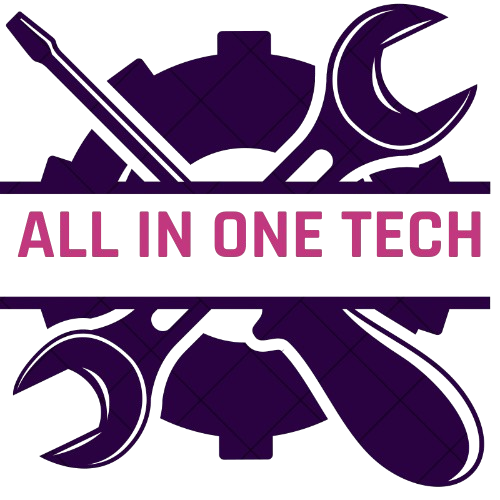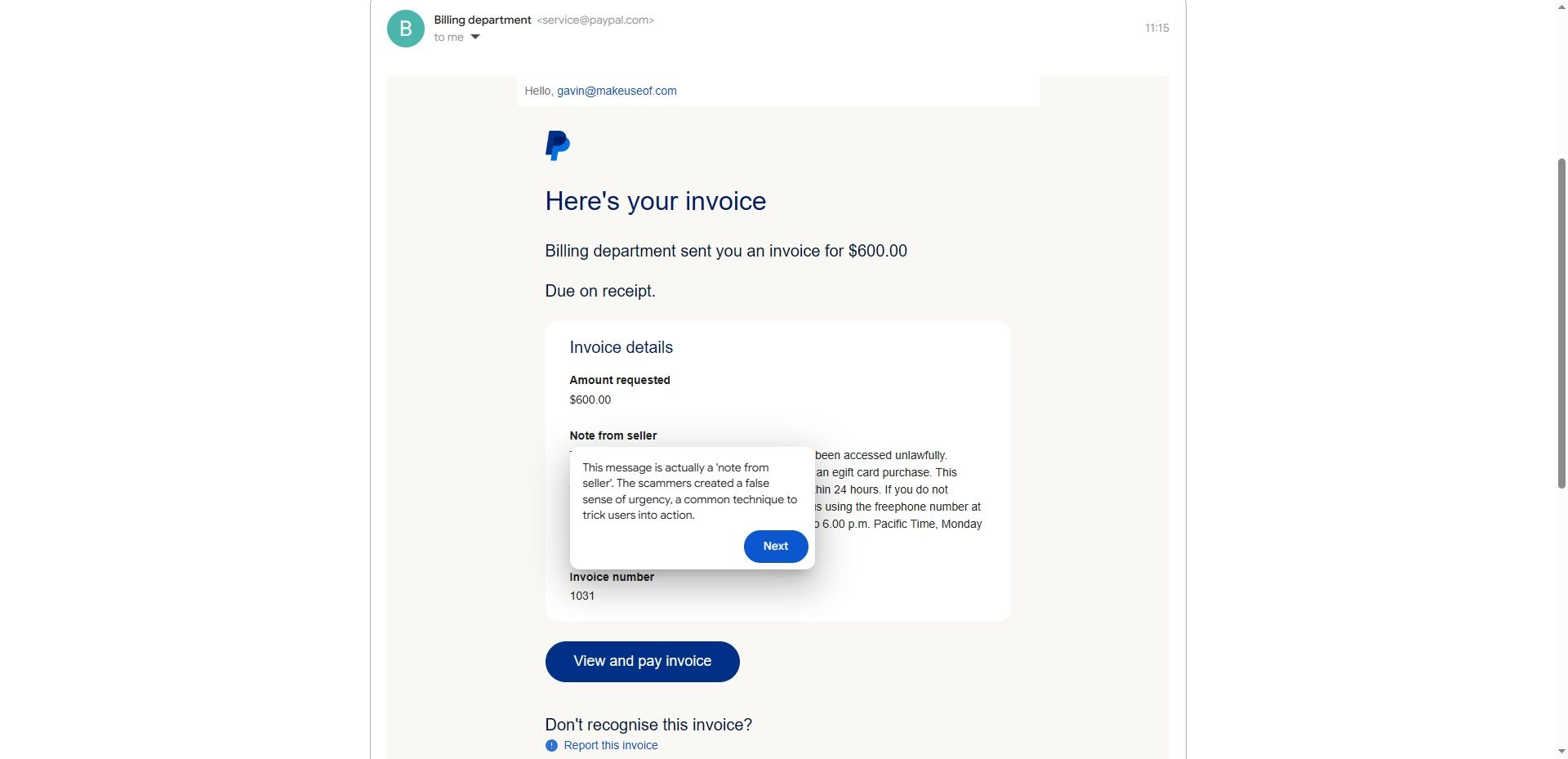I talk about phishing emails all the time, and how important it is to know how to spot them. But dealing with phishing emails in your inbox can be dicey—which is why I took Google’s Phishing Quiz to see if I really know as much as I think.
What Is Google’s Phishing Quiz?
As it sounds, Google’s Phishing Quiz helps you learn to spot the signs of phishing emails. It takes you through ten questions designed to trip you up and make you click something you shouldn’t. Though, as Google puts it, “None of the links will work—we don’t want to send you anywhere funny!”
Now, Google’s Phishing Quiz isn’t difficult, but it’s an interesting examination of all the issues we face in our inboxes. Some phishing email examples are quite obvious, but others require closer scrutiny.
For example, the first question is a classic phishing email tactic: Hiding a fake email address as what looks like a button with a legitimate link. Everything appears to be above board, but if you hover over the final link, it directs to a completely different URL, taking you outside of Google Drive. That’s a clear sign you’re heading to a phishing site designed to steal your data.
Other phishing examples were much easier to spot. The second question uses another frequently seen phishing lure: an easy to win prize. This is similar to a competition you’ve won but never entered, in that the prize seems extremely easy to get your hands on. All you have to do is click the link and enter your information, and you can win whatever is pictured. Google’s quiz uses a portable blender and juicer—apparently sponsored by Coca-Cola to lend some legitimacy to the email—but it’s all a big scam.

Related
9 Examples of Fraud and Phishing Emails to Watch Out For
How can you spot a phishing email? Here are the numerous types of fake messages you need to be wary of.
Google’s Phishing Quiz Lets You Brush Up Your Skills Without Risk
Although Google’s Phishing Quiz is hardly a taxing assault on your actual inbox (where phishing emails and scams are rampant), it’s useful to look at these specific examples without the worry that you’re actually going to lose your data, send money to someone, or have your accounts stolen.
I like that each phishing example is annotated and clearly explains what to look out for and how that can apply to other types of phishing scams. For example, a fake PayPal invoice requesting several hundred dollars appears to originate from an official PayPal address. You’re then relying on spotting the other clear issues in the phishing email, such as the email really being a “Note from seller” rather than an invoice from PayPal.
What makes Google’s Phishing Quiz useful is that there are some legitimate emails scattered throughout to keep you on your toes. Once you’ve spotted a few scam emails or invoices, your confidence invariably builds, so having a legit email that you still have to scrutinize is a useful confirmation of your skills.
How to Spot a Phishing Attack
Google’s Phishing Quiz is a genuinely useful reminder of what to expect from a phishing attack, with practical examples to help guide your way. As said, most of the time, it’s best to remove phishing emails and other nasties from our inboxes without interacting with them. That way, you’re certain to avoid accidentally clicking a link or indicating that your email account is active.
However, from time to time, your email spam filter won’t catch something designed to steal your data, which is why you should always check for a phishing attack:
- Check the Sender’s Address: Phishing emails often come from addresses that mimic legitimate sources but contain subtle differences. Look carefully at the email domain and sender’s address for misspellings or unusual formats.
- Look for Urgent or Threatening Language: Phishing attempts frequently use scare tactics or urgency, such as warnings of account closure or unauthorized transactions. Be wary of any email that pressures you into immediate action.
- Inspect Links Before Clicking: Hover over hyperlinks without clicking to view the URL. Phishing scams usually direct you to unfamiliar or suspicious websites that resemble legitimate ones.
- Watch for Spelling and Grammar Mistakes: Professional organizations typically proofread their emails thoroughly. Multiple errors in grammar, spelling, or formatting are red flags indicating a potential phishing scam.
- Beware of Unexpected Attachments: Never open attachments from unknown or unexpected sources, as they might contain malware designed to steal your information.
- Check for Generic Greetings: Legitimate emails often use your name or specific details relevant to you. Generic greetings like “Dear Customer” or “Account Holder” are common in phishing scams.
- Assess Requests for Sensitive Information: Reputable organizations will never request sensitive personal information (such as passwords or financial details) via email. Be cautious of any email requesting confidential data.
- Verify Independently: If in doubt, directly contact the purported sender through official channels rather than replying to the email. This simple step can confirm whether the communication is genuine or fraudulent.
Oh, and if you’re wondering how I did on Google’s Phishing Quiz, I scored 8 out of 10. I must admit that I missed one of the fake links and was over-cautious on another question. Still, better over-cautious than clicking through to a phishing scam!