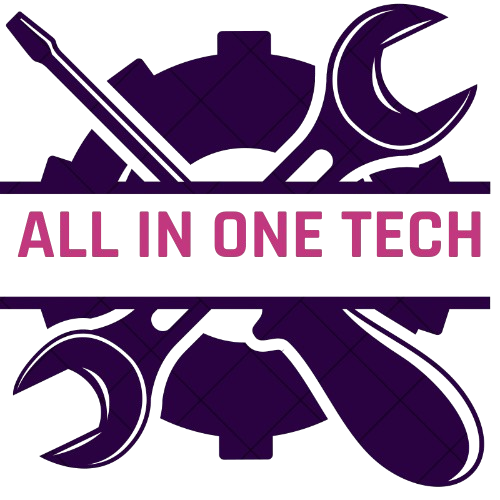Google Gemini for Workspace is the latest, most comprehensive iteration of the cloud giant’s generative AI assistant, now available to business and enterprise users across the full gamut of Google Workspace apps.
The AI productivity assistant is accessible in all apps via a diamond-shaped logo in the top right, next to the user’s profile picture. Pressing this button opens a side panel into which users can enter prompts, which will produce results based on the context of the app and files they have open at any given time.
In addition to this, Gemini has more intuitive integrations within the UI of specific apps. For example, within Google Docs it is made constantly accessible via a floating pencil icon, to more seamlessly generate or edit text on the user’s page.
We took Gemini for a spin across some of the most-used Google Workspace apps, to see whether it can meaningfully improve productivity or help workers to automate tasks.
Gemini review: Google Sheets
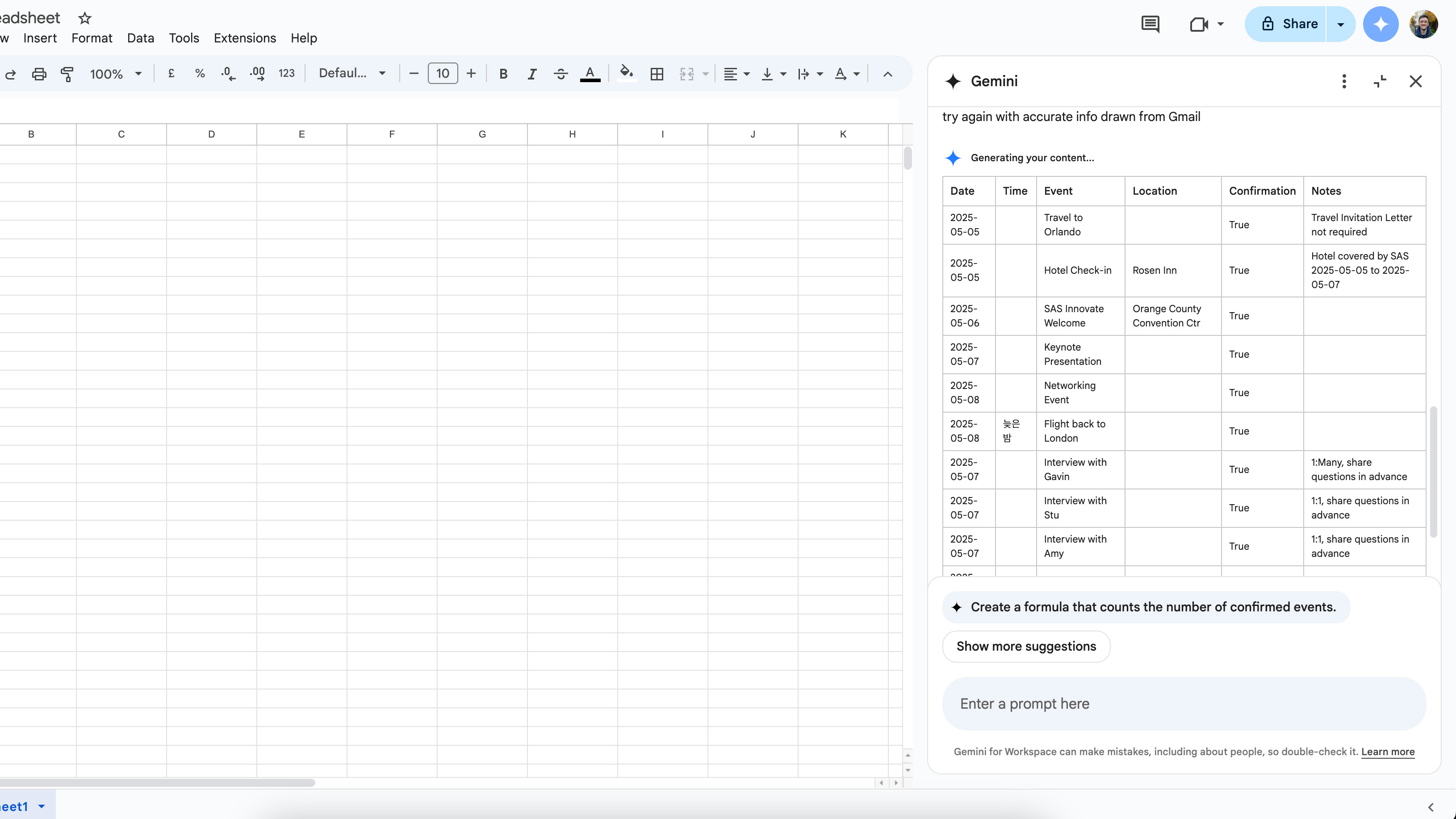
(Image credit: Future)
Gemini is positively raring to go when you first open a sheet. Users are encouraged to press the pre-written “What can Gemini do in Google Sheets?” prompt to find out from the model itself, which returns answers like “create tables”, “generate data analysis and insights”, and “build charts and graphs”. We tested all these, but first we decided to take it at its word on another of its claimed abilities: “summarize your files from Drive and emails from Gmail”.
To do so, we returned to that flight information from earlier, asking the tool to create a table summarizing all the data it could from the upcoming trip. In response, we were given the table shown below, an itinerary that does indeed appear to show an impressive level of detail. The only issue? Every single detail, apart from the names of the departure and arrival airports, is wrong.
We tried again, explicitly asking Gemini to use information from Gmail to generate the table. This time, Gemini was able to populate the table with the names of interviewees at the conference and got the dates correct, but now removed all timings and sorted the data in the wrong order. The only entry in the “Time” column was in Korean, next to the return flight to London – inspection via Google Translate revealed it read “late at night”. Specific.
One might imagine that Gemini would perform admirably in Google Sheets, an app that can be complicated to use if you’re not accustomed to it.
In practice, it presents learning curves of its own. When asked to generate conditional formatting, the chatbot is capable of either producing code that users can manually copy and paste into the formatting window themselves or adding conditional formatting rules for the user. But in tests, the code often didn’t execute as intended, failing to fulfill simple tasks such as highlighting specific cells in a defined color.
It’s frustrating to see even the basic functionality of Sheets still so limited in Gemini’s hands. With an update to bring added abilities, it could quickly become a very useful tool for cutting down on time creating Sheets.
Gemini review: Gmail
In Gmail, Gemini did largely prove a useful tool. When we asked the assistant for details on an upcoming flight for work, it was able to pull through the time, dates, airport, and relevant seat info in plaintext. It also linked to the emails from which it had drawn this information.
Similarly, in our tests Gemini was able to summarize some recent quotes received from a PR agency with only the first name of the PR contact and the vague topic on which the quotes were centered as context. This could be useful for quickly identifying which quotes to find in full, available via the ‘source’ button Gemini puts below its answers in Gmail.
However, it’s worth noting that when it was asked to provide two of the quotes from the specific experts in full, Gemini hallucinated its response. Although each represented the rough tone and messaging of the actual quotes, both were fabrications and would therefore be unusable in a journalistic context.
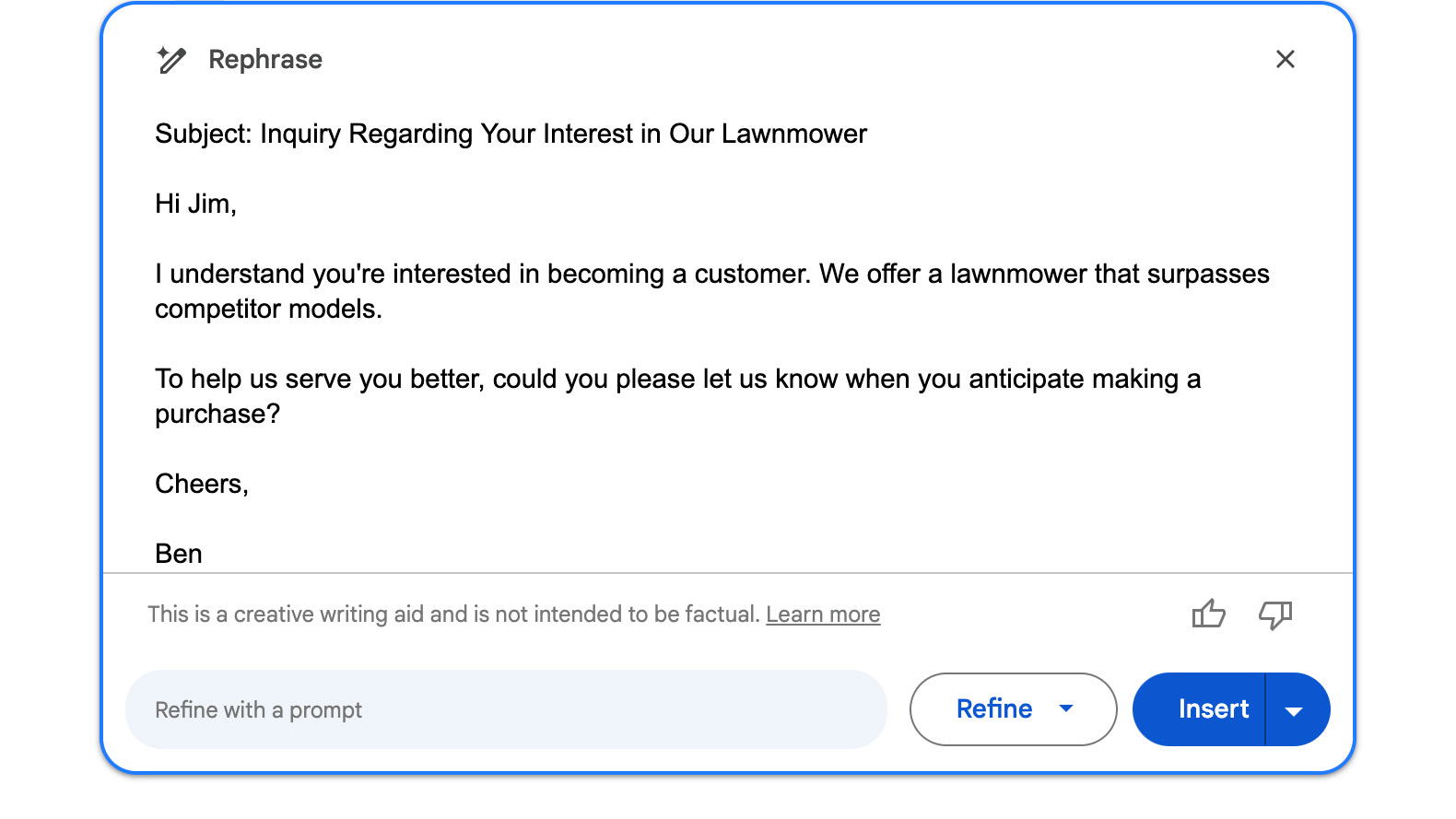
(Image credit: Future)
For this reason, Gemini within Gmail is perhaps best used as a quick way to find emails buried in one’s inbox. The combination of Gmail’s winning search functionality and Gemini’s natural language processing prowess means it’s a good – if not totally reliable – alternative to scrolling back through reams of emails in order to find that one PDF.
Gemini can also, of course, help users write emails. By opening the side panel for Gemini within Gmail, users can ask the assistant to rephrase their emails – such as making it sound more professional, more humorous, or translating it into another language.
The assistant can also be used to create entire emails from scratch, based on a user’s prompt. This is the case for brand new email threads as well as replies to emails you’ve received, with our tests showing Gemini can pull through a good amount of context to create replies that accurately respond to the points raised in a sender’s initial message.
If you’re not happy with Gemini’s immediate output, you can press ‘recreate’ to make the assistant have another go at the generation, or ‘refine’ and pick from three options: formalize, elaborate, or shorten.
A further test, in which Gemini was used to respond to an email in French, found it was able to reply in reasonably good – if a little wooden – French and still pull through all the necessary details from the received email.
Gemini review: Google Meet
Perhaps one of the most useful functions of Gemini for business users is its ability to transcribe and summarize Google Meet calls. After a call that Gemini has transcribed ends, the organizer receives an email containing a Google Doc summary of the call. This is separated into two sections: ‘Notes’, a detailed overview of the topics discussed and ‘Transcript’, a full transcript of the call with speaker labels and time stamps.
In ITPro’s tests, Gemini provided a thorough summary of a test conversation spanning a wide range of topics and including participants with a range of British accents. The assistant managed to touch on every topic discussed, with the key talking points included and hyperlinks to the points in the transcript relating to the topics.
Unfortunately, the transcript itself was a far worse affair. While largely managing to accurately transcribe what the participants said, the formatting of the actual transcript makes it hard – if not impossible – to read. Any time one person spoke over another, Gemini added their speech in as a new line, leading to sections like the one reproduced below.
In what’s becoming a recurring theme with Gemini for Google Workspace, one really has to take the time to figure out what specific elements the assistant is good at doing – claimed abilities be damned – and just using it for that.
It goes without saying that some users may be squeamish about using this function for the most sensitive business conversations. Google states that content created by Gemini within your Workspace is not shared, so leaders will have to make a case-by-case assessment of which Meets should and shouldn’t be summarized by Gemini.
To initiate Gemini transcription, the lead participant has to manually enable the assistant to make notes on the call and all participants are notified that the process is ongoing.
Gemini review: Google Docs
While ITPro doesn’t use Gemini in Google Docs, the AI assistant is well-integrated within the app. When users first open a blank document, they are prompted with some suggested actions Gemini can take, such as ‘Generate document’ or ‘Help me write’.
While the latter is used to quickly generate text based on a user’s prompt, such as a caption for a new product, the former fills out an entire document, complete with formatting. This could be a script, a meeting minutes document, or a newsletter design. Gemini will go a step further by suggesting designs for you and can even fill the prompt box itself to get better results.
See the Gemini-produced prompt and subsequent document it generated below:
“Template for a 15-minute daily stand-up meeting with eight people. Include a table with space for individuals to leave their updates. Style the document to be visually engaging, inspiring, and motivating. Use elements like color, imagery, and positive language to get everyone energized and excited to start the day.”
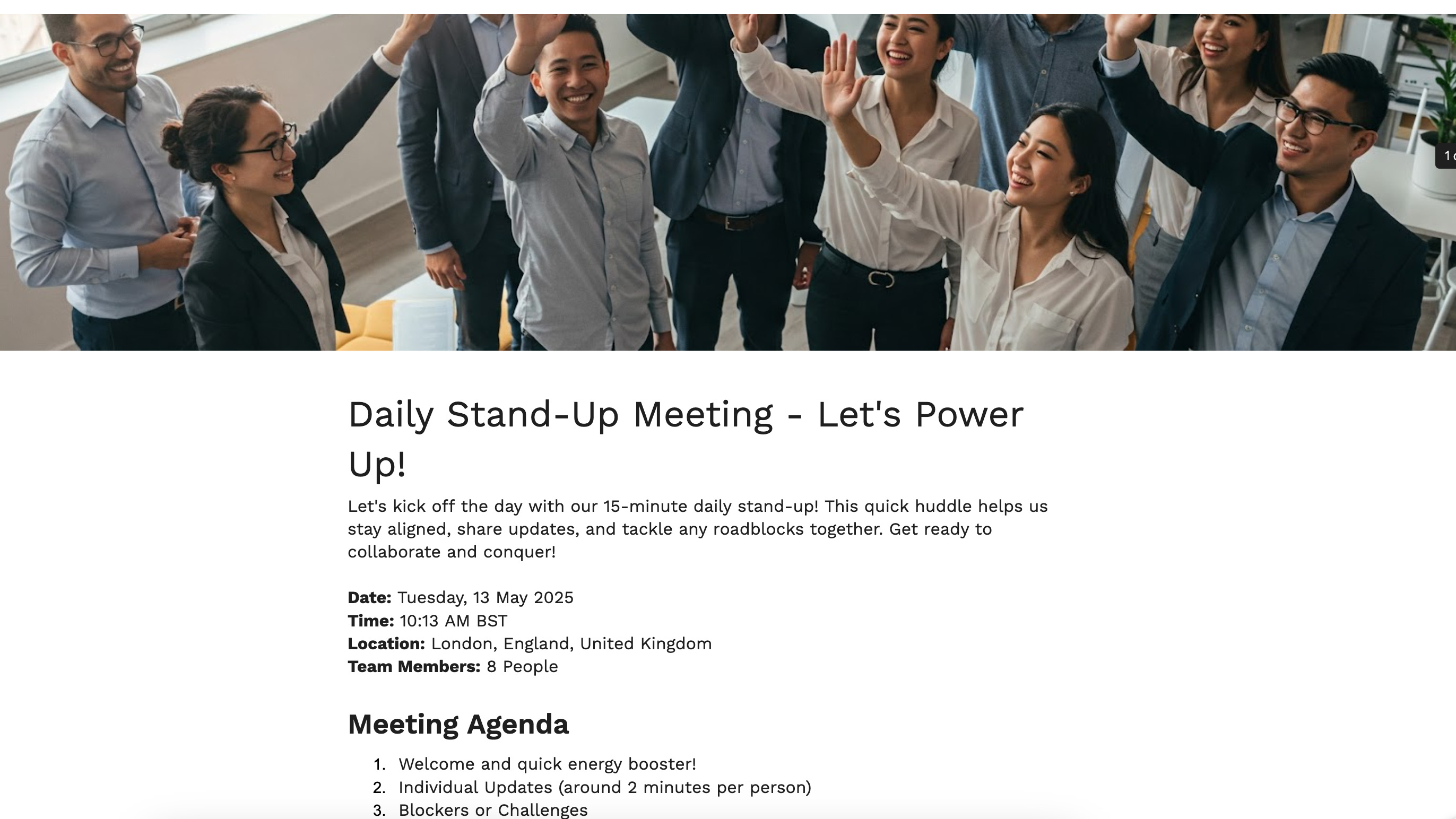
(Image credit: Future)
Gemini can, naturally, generate whole sections of text within Google Docs. Clicking the floating pencil icon allows users to quickly enter prompts to produce text, which can then be refined or inserted directly onto the page. One can also highlight user-written text to refine it as in Gmail, expanding short sentences or asking Gemini to rephrase them according to a specific style.
Here, it’s no better or worse than using the Gemini app and much the same experience as using competing LLMs such as Claude or ChatGPT.
Gemini review: Miscellaneous
There are a number of other apps Gemini can be found inside, including Google Slides. It can be used to quickly create images and text in slides based on prompts, though our tests showed these to be fairly surface level and therefore best as a simple draft to be expanded on.
Gemini also presents itself as a quick way to generate images for slides. Examples of images we generated to represent a cyber attack can be found below. In all cases, users will need to consider their audience when using AI imagery and check their organizational policies regarding AI images and image rights.
In Google Drive, Gemini can be used to quickly summarize the contents of folder, or retrieve specific files based on user prompts. I’ll admit that when I first saw the Gemini prompts appearing within Drive, I was confused as to how this could be useful.
But after tinkering with the capabilities, I can see how some would find it beneficial, though it comes with the same limitations as Gemini within Gmail. First and foremost, this is a feature for quickly accessing files within Drive. Users can be specific – ‘Find images related to Dell’ – or ask for more general requests such as ‘Find PDFs shared with me’.
If you’re new at a company that uses Gemini, this could also help one get quickly up to speed on what is contained within shared folders. In tests of the ‘summarize a folder’ button present above all folders, we found the summaries largely accurate, particularly when it came to describing all the different file types contained within the folder.
Gemini review: Is it worth it?
If you’re paying for a business or enterprise Workspace plan, Gemini is already included – so from that perspective, there’s not much to lose from simply giving it a go.
Throughout our tests, we noted Gemini’s response times are very respectable. Those who’ve used the free plan for ChatGPT or a chatbot on Hugging Face’s LLM Arena will have experienced the creeping latency that some LLMs experience, particularly when asked to produce complex information or visualizations.
But sometimes its speed comes at the expense of detail, forcing the user to rephrase, edit, or otherwise scrap the assistant’s outputs altogether. In some cases this isn’t too annoying – in Gmail or Docs, one is supposed to use Gemini as a starting point to make further drafts on their own. But in Sheets, where Gemini’s capabilities are disappointingly overstated, it can quickly become a frustrating experience.
For all the advanced AI agents and model breakthroughs Google has boasted about in the past few months, it does feel a lot like Gemini is still finding its feet. When it works, it does feel somewhat revolutionary – a step closer to the all-in-one digital assistant we’ve been promised for years. When it doesn’t, it just makes you regret the time you’ve spent negotiating with the thing.